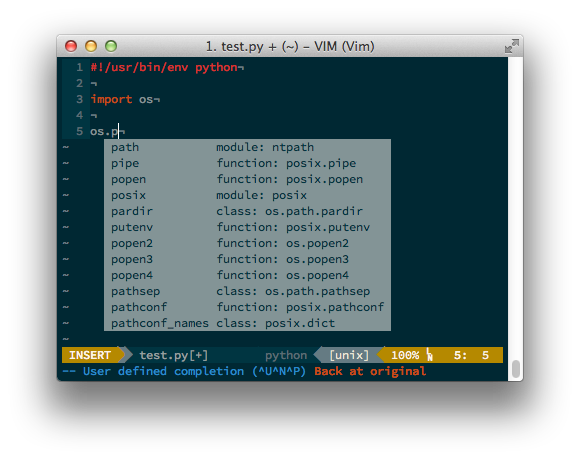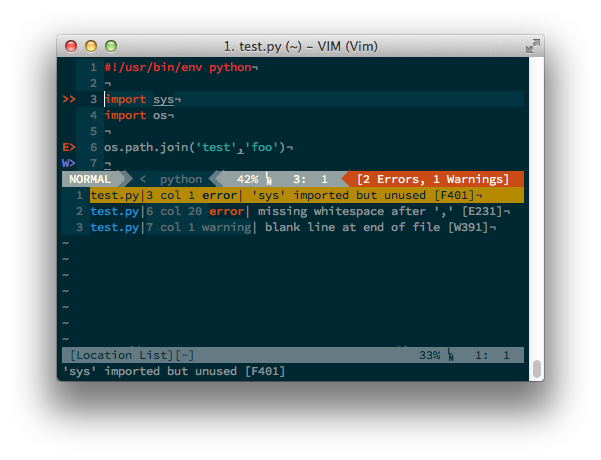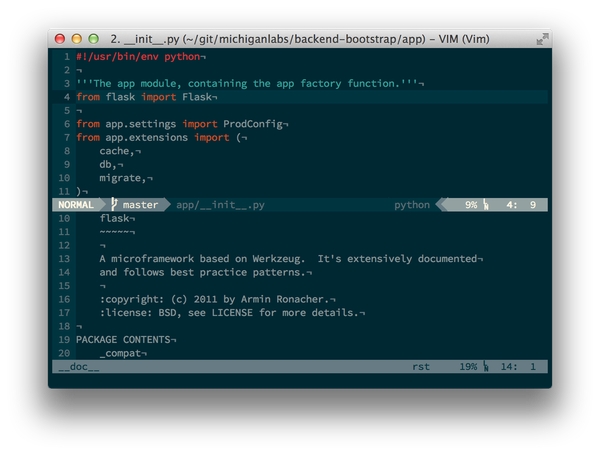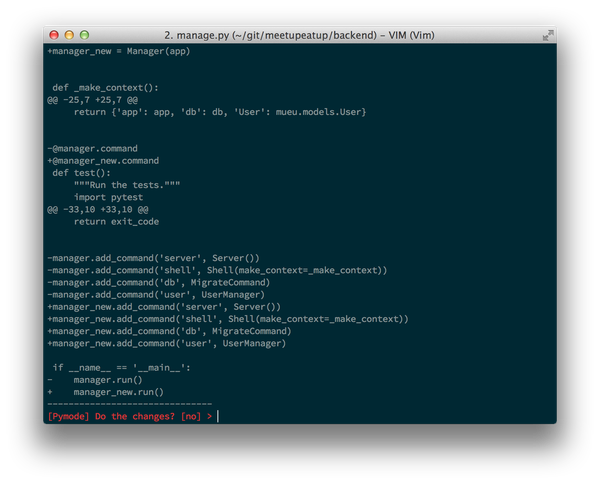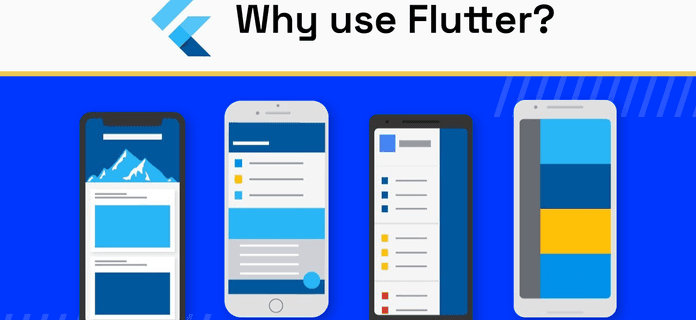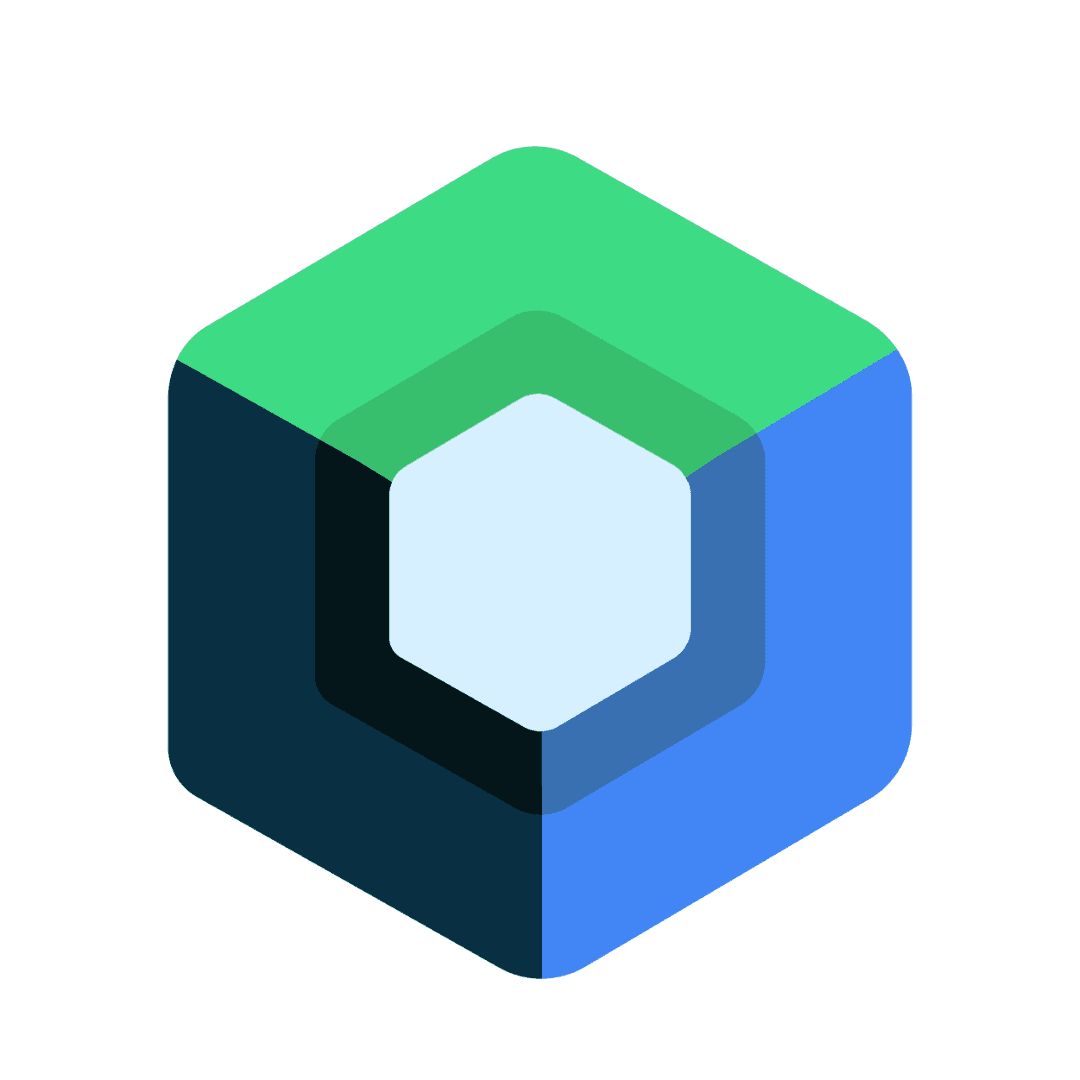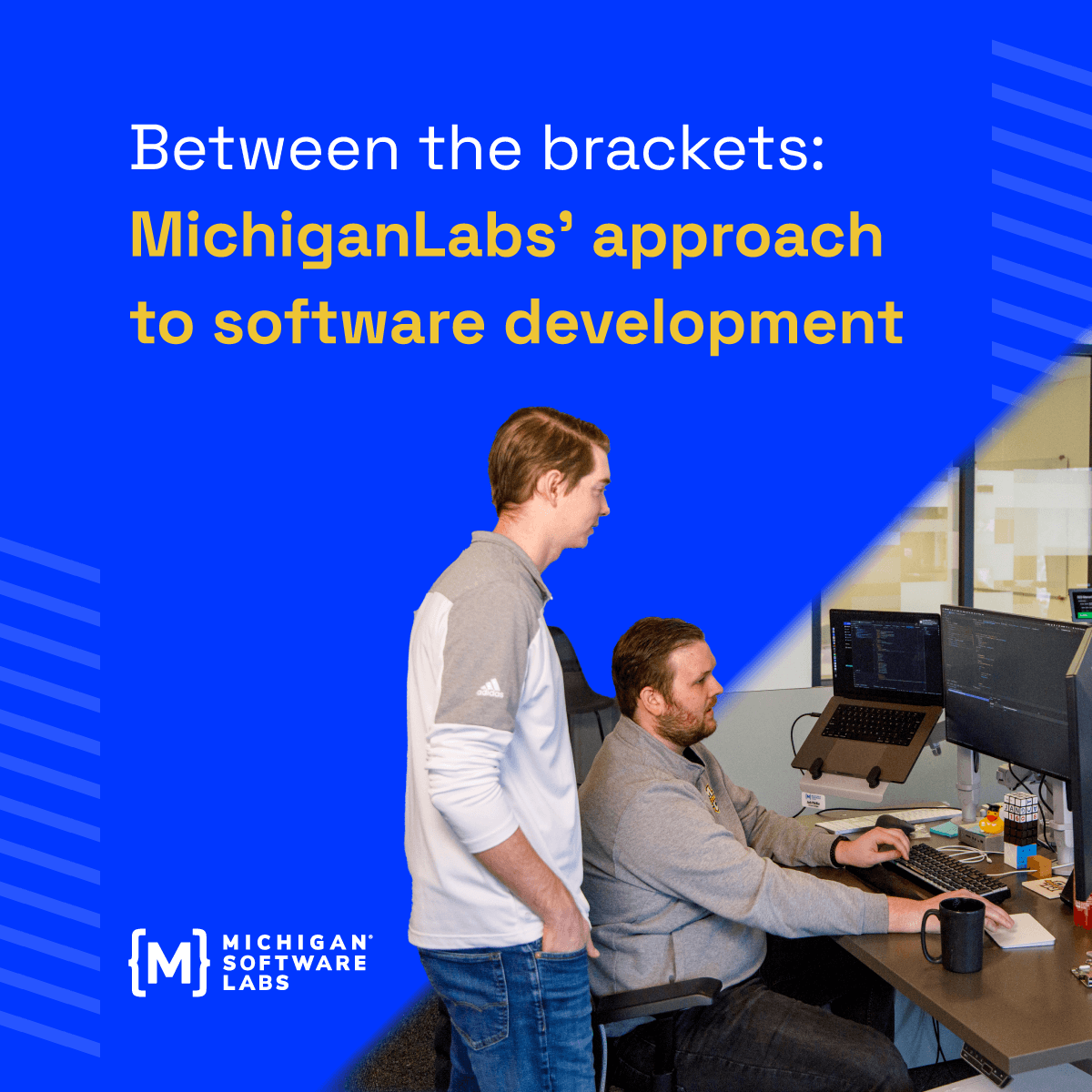A few weeks ago, I replaced Sublime Text and PyCharm with Vim for developing Python code. Here is a brief overview of why and how I did that.
Why Vim?
- Vim is Mature. Vim came out before I turned 1 and has been under active development ever since. The most recent commit (at time of writing) was 3 days ago.
- Vim is FREE. You won’t ever have to buy a license or pay an upgrade fee once the next version comes out of beta.
- Vim has a ton of built in features. Vim supports every language syntax I’ve ever come across out of the box. Things like regex search/replace, macros and multiple clipboards all come standard.
- Vim is very extensible. There are more than 4,000 vim scripts/plugins on the Vim Script Index. Think of something you want Vim to do, Google it, and you will probably find more than one package that can fit your needs.
- Vim works everywhere. I don’t just mean Vim runs on Mac/Linux/Windows. Vim runs on iOS and Android too. Vim can run on tiny embedded linux systems, like the Raspberry Pi. Since Vim runs inside your terminal, it can easily be used on headless server systems. It also works the same way in all these scenarios. No more platform specific keyboard shortcuts! Most Unix style OSes come with Vim pre-installed, so it’s probably already on your computer if you want to try it out.
- Vim is easy to configure. Your settings are stored in a file called
.vimrc inside your home folder. Key mappings, preferences, plugins, etc. You can also create local .vimrc files that define setting specific to a single project. Since the config files are just text, they can easily be backed up to a GitHub repository. Then, restoring your Vim setup is as easy as running git clone.
Desired Features
Out of the box, Vim is just an editor. It reads and writes text files. What else do we need Vim to do before it can replace an IDE? For me, the list of features I wanted is as follows:
- Code completion
- Style/syntax checking (pep8/pylint/pep257/etc)
- Intelligent go-to-definition and refactoring
- Integration with test runners and coverage reporters
- Other stuff like VCS integration, file tree view, fuzzy find file, search in project…
I’ll share some of the Vim plugins that I’ve found to satisfy these needs. I won’t go into how to install or configure each plugin since these processes are already very well described elsewhere. I’d reccomend looking into Vundle for installing plugins, and browsing my .vimrc file for configuration examples.
YouCompleteMe
From the project’s GitHub page: “YouCompleteMe is a fast, as-you-type, fuzzy-search code completion engine for Vim”. YouCompleteMe (hereafter YCM) works on Python using the jedi library, as well as the C family of languages. Here’s a few examples of YCM in action: After importing the os module, YCM offers me all the items under os that start with the letter “p”. Selection works like most IDEs where “Tab” will select the first item in the list and using Up/Down arrows or Tab multiple times will select others farther down in the list:
For languages without a semantic completion engine built in to YCM, completion suggestions can still be offered based on the contents of the file and recently typed items.
Syntastic
Syntastic is a plugin that lets you integrate external syntax checkers into Vim. When files are saved in Vim, Syntastic will run your configured checkers for that filetype and report the results in the gutter (column next to the line numbers), in the status bar (i.e. Powerline/Airline) and also in the errors window:
When an error is selectred in the errors window, Syntastic will place the cursor on the offending line. The error message for the current line (if there is one) will also be displayed below the statusbar. Syntastic works with every Python language checker I use regularly (PEP8, Flake8, and PEP257) as well as many others.
Python Mode
Python Mode adds a slew of other nice features for working on Python code such as improved syntax highlighting/folding/indentation, virtualenv support, documentation viewing, goto definition and intelligent refactoring. Python Mode also includes support for syntax/style checkers, similar to Syntastic. I leave this turned off in favor of Syntastic because Syntastic supports other languages besides Python, has more features, and seemed to work better in general than the Python Mode linting. Python Mode uses Rope for looking up documentation and refactoring operations. With a single keystroke, I can look at the documentation for whatever is under my cursor:
With a different keystroke, Rope can refactor the names of variables/functions/etc. Rope analyzes your code and can present a diff of the proposed changes which you can then accept or reject:
Rope also has a code completion engine, but since Rope is primarily a “Python refactoring library”, I disable it in favor of the Jedi completion engine provided by YCM.
Test Runners and Coverage Reporting
For showing coverage, I use Coveragepy.vim. This works the same way as the coverage reporting found in the paid version of PyCharm (except way faster). After running your unit tests with coverage reporting, Coveragepy.vim will read the report file and show red/green marks in the “Sign column” to indicate where test coverage is lacking. I like to use py.test as my test runner so use the pytest.vim plugin. I have a hotkey (leader-m) for running the test case I’m currently working on. The pytest.vim plugin can also run the whole project’s test suite, or just the tests in a class or file. Test failures are reported in the Quickfix window so you can easily jump to the offending tests without having to scroll through a long list of traceback in the console. For Nose users, there is nose.vim which adds a Nose compiler definition to Vim which can be used with other generic test runner plugins such as Vim-Makegreen.
The “Other Stuff”
Here’s some other plugins I’ve added that I’ve found to be helpful:
- File tree view: NERDTree
- Fuzzy find files: Ctrl-P. This will feel VERY familiar to Sublime Text users.
- Git integration: Fugitive
- Find in project: Ack.vim. Provides Vim integration for the Ack command line tool (
ag).
- Statusbar: Vim-Airline. Shows the current file, VCS branch, line ending mode, etc. Integrates really well with some of the other plugins mentioned such as Syntastic and Fugitive.
Epilogue
It takes a bit of effort to become accustomed to using Vim. I felt a bit overwhelmed at first and wondered how I would ever remember all these different keyboard commands. I spent part of a weekend configuring some plugins and learning a few basic keymappings, then decided that I was going to really try to learn and use Vim for the next week. After using Vim for a bit, I began to discover that Vim commands are basically just verbs, nouns, and modifiers. Once you know a few basic commands, it becomes very easy to remember them and string them together into more complex commands. For example, c means change, i means inside, so ci" changes everything inside the current string wrapped with double-quotes. Welcome to the world of Vim! Enjoy!